Introducing: Cal Paper – The First Portable Calendar Scanner that Syncs with Cal.com
Introducing the World’s First Paper Calendar Scanner That Syncs with Cal.com
Existing customer? Login
Get StartedEveryone who uses Cal.com has different needs. However, they all chose us for the same reason. Our scheduling infrastructure product is built around letting people be who they are. We allow people to schedule how they need to, which means that they spend less time on the back-and-forth and more time on what matters. We know that life is complicated and nuanced, which is why we built a scheduling product that can be tailored to individual and organizational needs. Our open-source product is scalable, meaning you can use all the essential features for free and upgrade whenever needed. One of the things that differentiates us from many other schedule solutions is that we understand that limiting your options won't inspire loyalty or make you want to upgrade your service inherently. This is why we choose to empower our free users as well as our paid users.
We want you to be able to finish that degree, conquer your work-life balance, volunteer for causes you care about, and build that business. We know that by offering unlimited calendar collections, booking pages, and availability schedules, we're setting you up for success.
One of the most useful features you'll find when you scroll through the event level settings of our product is called "Allow Booker to Select Duration." Yes, that is a straightforward, self-explanatory name, but have you used it yet? If you haven't, we encourage you to take a couple of moments and read the following paragraphs to learn more about it.
Allowing the booker to select the duration of an event is an easy way to let them choose the amount of time that works best for them and reduce the number of events you have on your dashboard. Let's say, for example, you have an event called "Book a Quick Chat." If you enable the "Allow Booker to Select Duration" setting, you can offer 5, 10, or 15-minute meetings in a single event type. This simplifies things because it means that if someone wants to book a quick chat with you and knows they're not going to need a whole 15 minutes, they can book a 10-minute one. It frees up time that could be used for something else. The "Allow Booker to Select Duration" feature also pairs nicely when you use it with our multi-location setting.
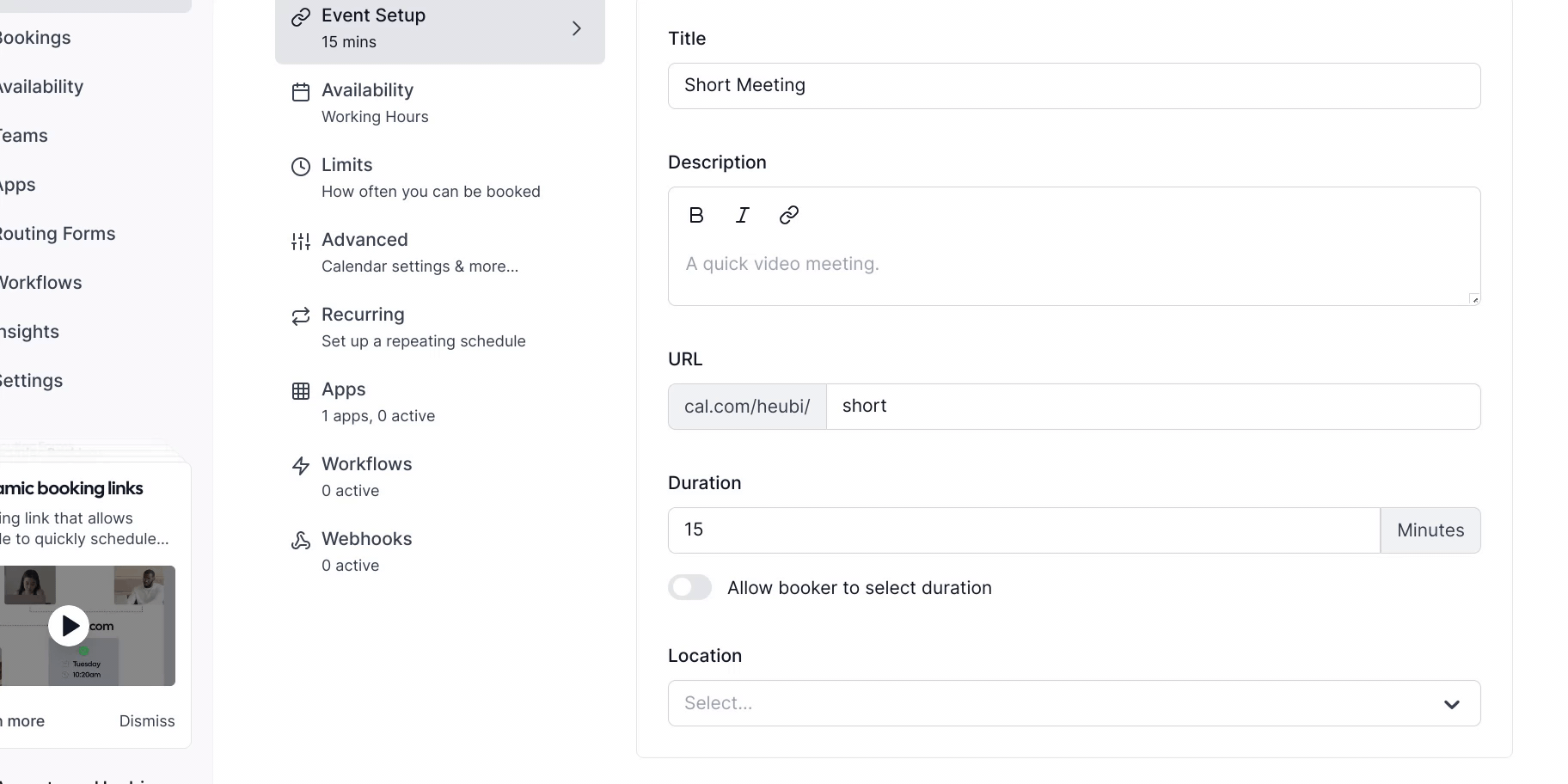
Login to your Cal.com account.
Select or create a new bookable event.
Make sure you're on the event setup tab.
Scroll down to the field that says "Duration."
Switch the "Allow Booker to Select Duration" toggle so it's in the on position.
Click on the "Available Durations" field and choose the durations you want to add individually.
Scroll down to the "Default Duration" field and choose what you'd like to set the default duration as if someone doesn't choose a specific duration.
Finally, scroll up to the top of the page and click the "Save" button in the upper right-hand corner.
As you can see, setting up an event so the booker can choose the length of it from a pre-approved assortment that works for you is easy and straightforward. This works well because it allows you to save time when people choose the shorter duration if they don't need the longer time. In addition, it makes the booker feel empowered because they can select the amount of time that's right for them. This setting is just one more feature that Cal.com offers to allow our users to customize their calendar scheduling environment to meet their needs and their businesses. Happy scheduling!
Introducing the World’s First Paper Calendar Scanner That Syncs with Cal.com
From modular components to APIs and easy customization, Cal.com has what developers need.