The role of Admin allows one to have a few perks which help in more than a few ways, from elevated API privileges to impersonating members of team or organization and controlling app whitelisting/blacklisting on the instance.
Admins can go to settings/admin/apps and enable or disable the apps on their instance. This lets the admins customize and manage how each Cal.com app works within their organization. So, if an app is disabled, the users of their instance or organization can't install it. It also allows the admins to change their app keys.
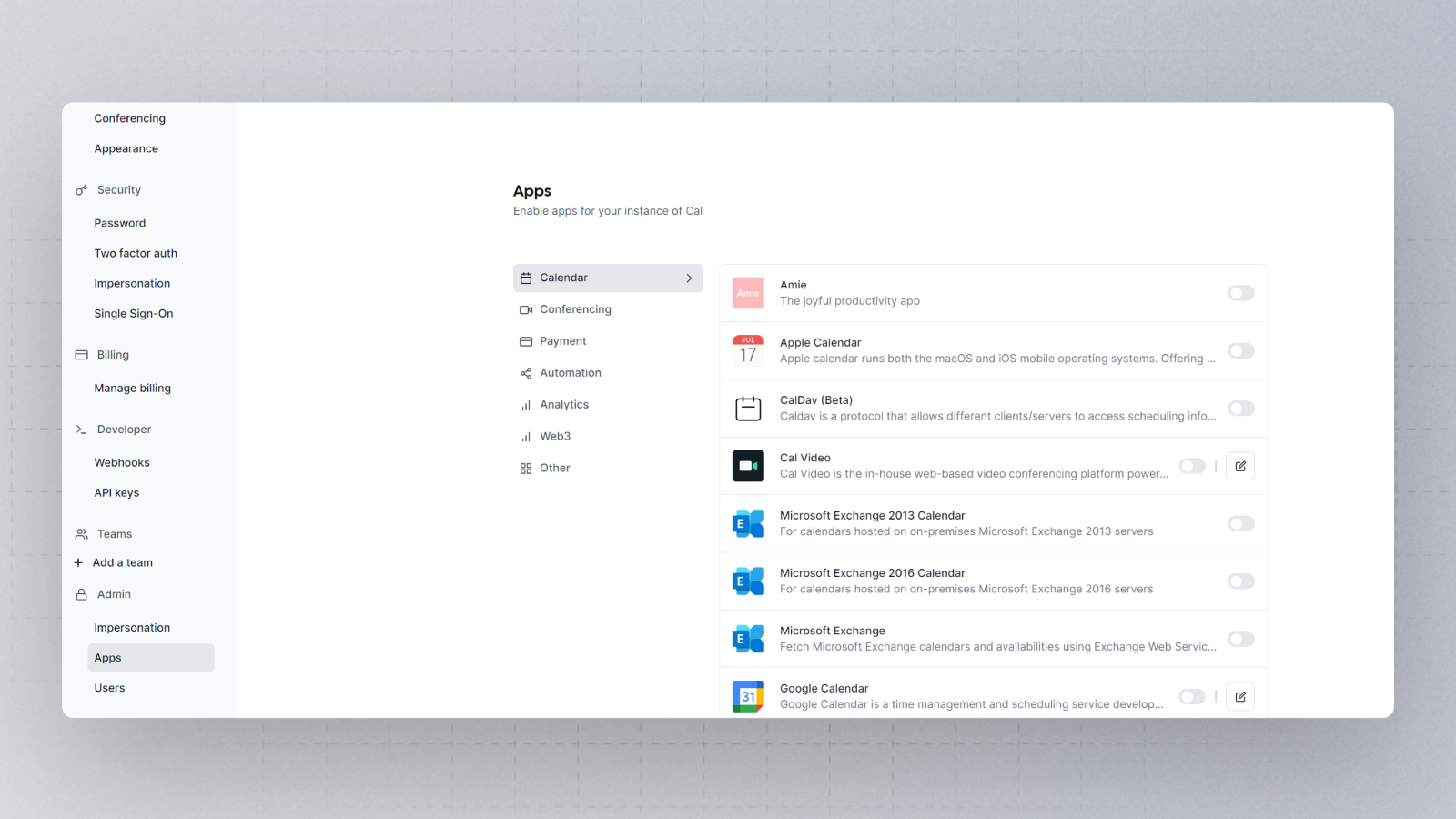
With the elevated privileges, the admins can better monitor and aid any fellow members of team or organization in a much more controlled and accessible way as compared to the traditional counterparts.
Impersonation
At Cal.com, we prioritize user autonomy alongside our commitment to providing exceptional technical support. With our unique "User Impersonation" feature, we strike a balance between user independence and administrative assistance, empowering users to control how they receive support while enabling our team to offer efficient, in-depth troubleshooting when necessary.
Who Can Use This Feature?
The impersonation feature is accessible to two levels of administrators:
Team Admins: Within a team, only team administrators hold the privilege of impersonating other team members' accounts. This function is crucial for diagnosing and resolving issues specific to team interactions or shared features.
Instance Admins: For broader administrative scope, instance administrators (or instance-wide user impersonations) can impersonate any user account within the entire Cal.com instance. This level of access is especially pertinent for resolving complex, cross-account issues or those concerning platform-wide features.
User Autonomy
Every user retains full control over their impersonation settings. You have the ability to either permit or restrict these administrators from impersonating your account through a simple toggle feature in your user settings. Here's how it works:
Permission Toggle: Within your account settings, you'll find an "Allow Impersonation" option. A straightforward toggle button lets you activate or deactivate this feature at your discretion.
Flexibility for Future Needs: You're encouraged to keep impersonation disabled if you prefer, activating it only when direct administrative support is necessary. This approach ensures that your account autonomy is maintained while keeping expert support at your fingertips when you need it.
Special Considerations for Cal.com Cloud Users
For users on the Cal.com Cloud, this feature extends to include Cal.com's technical support team. Enabling impersonation allows our qualified employees to temporarily sign in as you, providing firsthand assistance to swiftly resolve any issues specific to your account.
Self-Hosted Instances: Admin-Powered Support
Users on self-hosted instances benefit similarly, with their local administrators capable of providing the same level of in-depth support via impersonation, fostering a seamless, efficient troubleshooting process regardless of where your Cal.com instance resides.
Security and Privacy
Be assured, the integrity, security, and confidentiality of your account and data remain paramount. All impersonation activities are conducted under strict protocols designed to protect your information, respect your privacy, and comply with best security practices.
Embrace the convenience, retain control, and experience unparalleled support with Cal.com's impersonation feature. Your solution, your terms.
Please note that all uses of impersonation are audited.